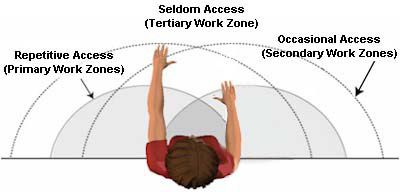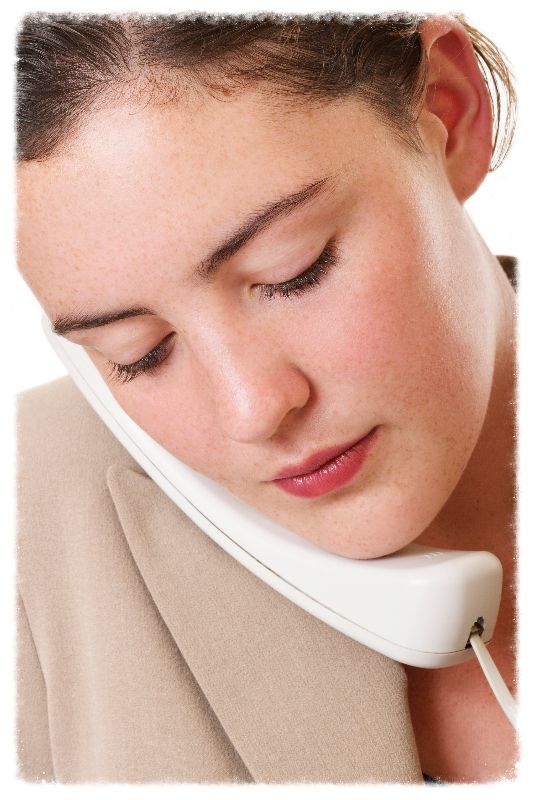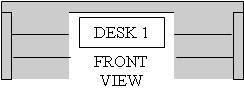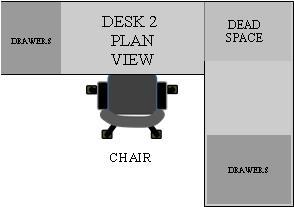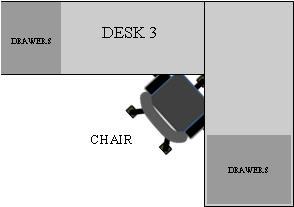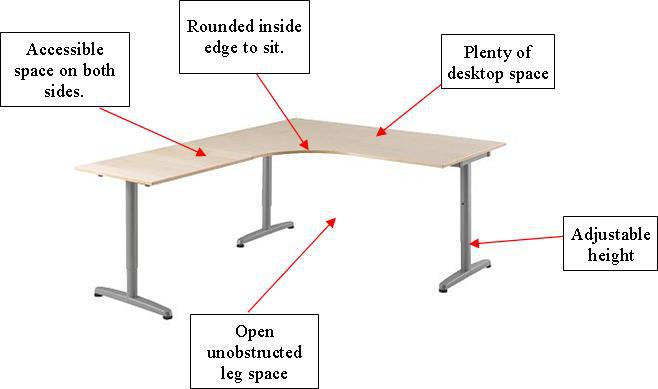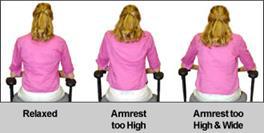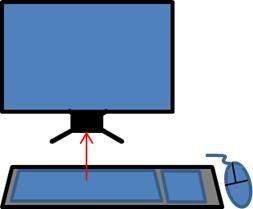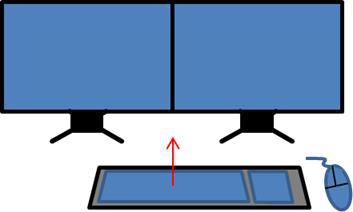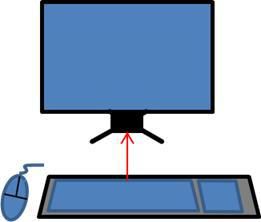Ergonomics is the scientific discipline that adjusts for individual differences in an environment to place the least amount of stress on a person -in other words, making people as comfortable as possible!
Such factors include positioning, workstations/equipment design, temperature, noise and lighting among others.
Work tasks are often repetitive, whether that is for example sitting at a computer typing for hours, standing at a laboratory bench using pipettes for academic research, or custodial cleaning and housekeeping. Daily, repeated activities have the potential for injury.


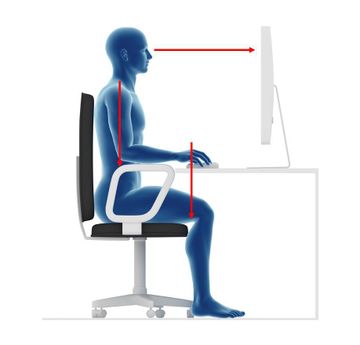
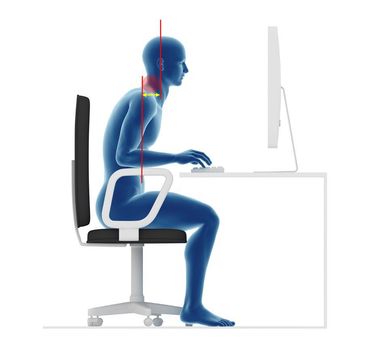
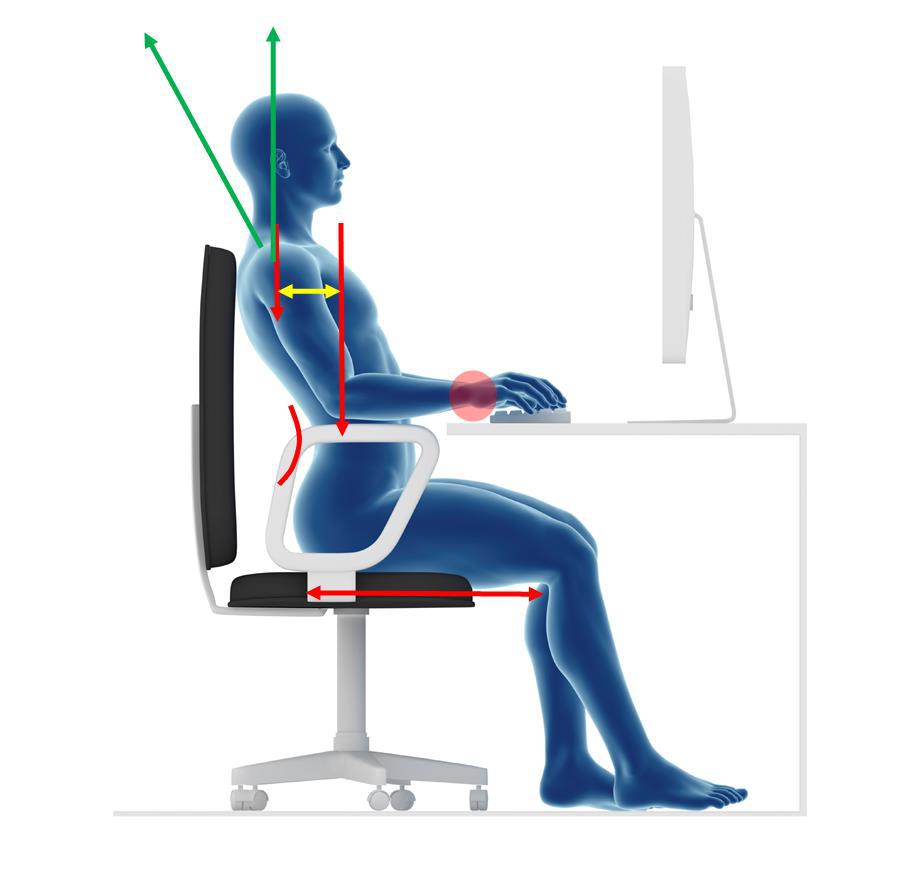
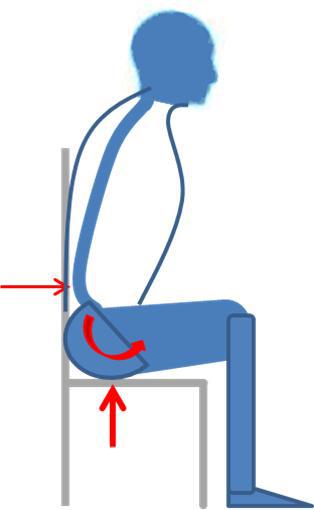
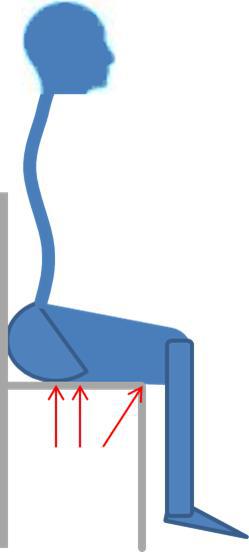
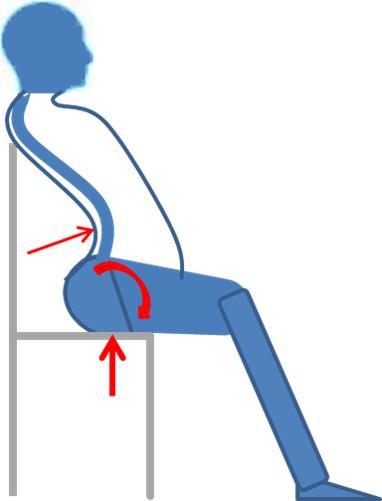 As many people nowadays have height-adjustable chairs this can easily be corrected. However if the height of the desk cannot be changed, sometimes (usually with shorter individuals) the chair needs to be higher to allow normal tasks to be done.
As many people nowadays have height-adjustable chairs this can easily be corrected. However if the height of the desk cannot be changed, sometimes (usually with shorter individuals) the chair needs to be higher to allow normal tasks to be done.